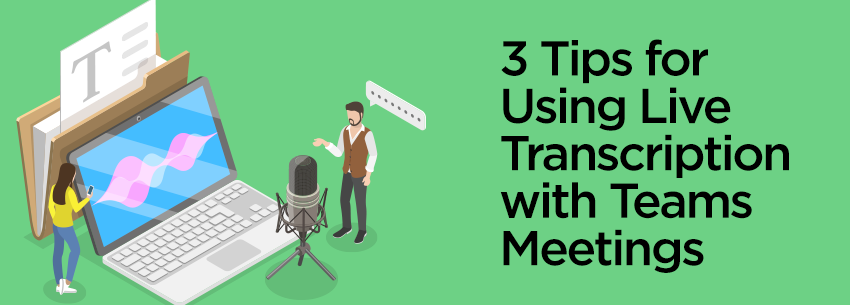
While offices are beginning to open up in some locations, virtual work appears to be here to stay in some capacity for many years to come. As a result, employees and company leaders are looking for ways to make the most out of platforms like Microsoft Teams and embrace new features that can help accelerate productivity in a remote world.
One of the most popular virtual communications platforms is Teams, which reported having more than 145 million daily active users in April 2020, up 26 percent from the previous October amidst the ongoing pandemic and rapid growth in remote work.
In March, Microsoft announced a new feature for the Teams platform that enabled live transcription in Teams meetings. Available in English, this feature creates a “written record” of the meeting, including identifying each speaker and making their spoken words available in written form during and after the meeting.
How to enable transcription in Teams
To enable this feature, a meeting organizer or participant has to turn on the transcription option, which can be found by clicking on the three-dot menu at the top of the screen during a meeting and choosing “Start transcription.” The user can also choose “Start recording” to save a video or audio recording of the meeting to the cloud.
The recording automatically identifies each speaker and attributes the words to them, though a user can choose to turn this feature off in the profile settings section.
How to find transcriptions
Once transcription has been started, they can be found during the meeting on the right-hand side of the screen. Users who do not wish to see the transcription unfolding in real-time can choose to close the window.
After the meeting is finished, the transcription can be accessed by users in the Meeting event in the Teams Calendar or the chat under “Recordings & Transcripts.” The meeting organizer has the power to delete the transcription from this location, but other users do not.
Coordinating transcriptions with recordings
When video meets transcription, you can look back on the complete picture of the meeting. By turning on live transcription alongside the recording, Teams will automatically add captions when the file is saved in OneDrive for Business and SharePoint (ODSP). That way, users can quickly flip through recordings for what they are looking for or recall the information differently.
While many people may begin to return to the office in the coming months as the pandemic comes to a close, the introduction of features like Teams live transcription bolsters the capabilities of virtual communication platforms for those that may choose to work remotely long-term.
SMBs and other businesses that make the most use of those tools will be able to ensure total productivity of all employees — no matter where they are in the world.




