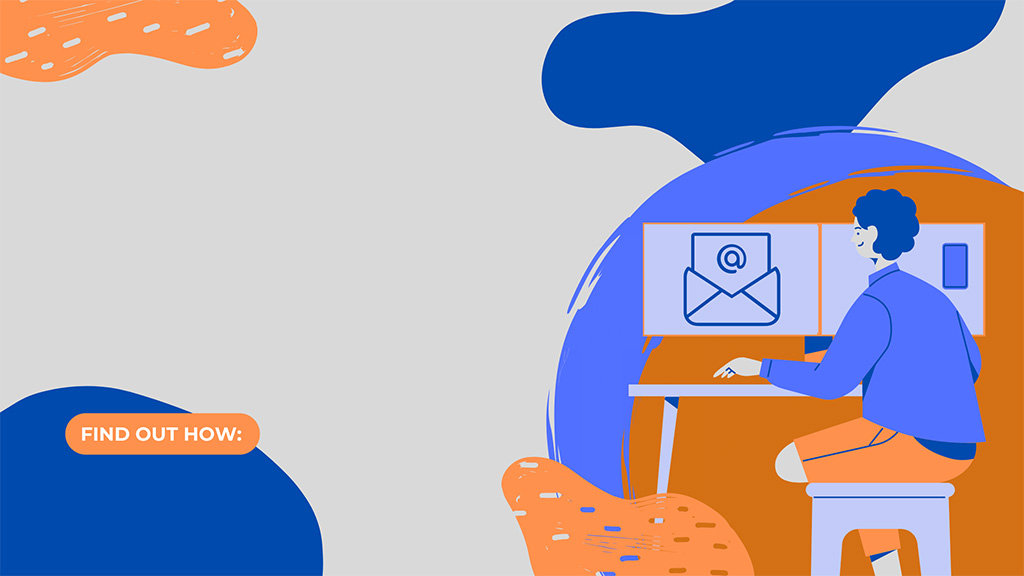
Schedule Emails with Send Later in Outlook
In business, timing is everything. If you plan on sending an email, later could be better than right now. With Microsoft Outlook Send Later, you can schedule to send emails later. You can hold a message in your Outbox to delay its delivery. The feature lets you pause individual or all messages depending on your needs.
You may use the feature as a stand-alone app or with Microsoft SharePoint Server and Microsoft Exchange Server. There are mobile applications for both Android and iOS.
Delaying a Message Delivery
- Click on the ‘More options’ arrow when composing your message
- Check the ‘Do not deliver before’ box under ‘Delivery options’
- Click on the date and time you wish to deliver your message
- Click ‘Close’ and then ‘send’ after composing your message
- The message will remain in your Outbox until the delivery time you chose
If you choose to send your email earlier than you had planned, follow these steps:
- Go to your Outbox folder and open your delayed message
- Click ‘More Options’ from the ‘Tags’ group
- Open ‘Delivery Options’ and clear the checkbox that says ‘Do not deliver before.’
- Click ‘Close’ and then send your email.
How Can the Feature Streamline Email Marketing?
The Outlook Send Later feature can do a lot for your digital marketing efforts. Even though all business operations are essential, customer attention is one of the most significant ones. Simple yet effective ways to use the Send Later feature include:
Sending Thank You Notes
Marketing efforts don’t need to end when a customer completes a purchase. Your organization must continue putting effort into maintaining a good relationship with them. Thank You notes are some of the simplest ways to recognize your customers and let them know that you appreciate their loyalty. This is important for both physical and online businesses. With the feature, you can create emails and send them when it is most convenient.
Scheduling Communication
Customers are always looking for businesses that they can reach in case of questions or concerns. If you have important tasks to complete, the Send Later function can help you. It helps you plan ahead of time and minimize the chances of forgetting to send important messages. Your message will be sent even if you need to be away from work.
Customer Reminders
If you plan on introducing new products or services to the market, the feature can help you send reminders to your customers. You can use it to remind them of upcoming events and other relevant communications.
Distributing Flyers and Newsletters
Flyers and newsletters are a great way for your business to keep clients updated about your business and your progress. With the Send Later feature, you can create them ahead of time and schedule them for delivery at a later date. This way, you have a lot of time to complete the task and send them at the appropriate time.
Even though replying to an email fast may be great, there are times when you may need to take your time. If, for example, you are in the middle of a negotiation, you may be trying not to seem too eager. With the Microsoft Outlook Send Later feature, you can plan to send it a few minutes later. Other uses of the feature include; scheduling email reminders to your customers, creating flyers and newsletters, and scheduling task prompt. Whatever your reason is, you can easily set up a message to send later. The process is simple and it allows you to delay individual messages or all of them. It saves you the nightmare of forgetting to send important emails.




